Client Portal – Payment Notification
A simple step-by-step guide on how to submit a Payment Notification.
Step 1 – Login your Client Portal Account
Login your Client Portal Account here: https://www.domainwink.com/clients/dashboard
Step 2 – Click “View Payment Instructions”
Click the “View Payment Instructions” button found inside the red box in your Client Portal Dashboard.
Step 3 – Choose “Option 2”
Choose the “2. Deposit the payment to the following banks” option in the pop-up window by clicking the “Click here to submit payment notification if you already deposited your payment” link.
Step 4 – Fill-out the Payment Notification Form
Fill-out the payment notification form with the correct information required.
Step 5 – Click “Submit Notification”
Fill-out the form then click the “Submit Notification” button to send your Payment Notification.
F.A.Qs. (Frequently Asked Questions)
Q. Where can I find the Transaction ID?
A. The Transaction ID is found in your deposit slip.
Q. Where can I find the Payment for Invoice #(s)?
A. You can find your Invoice #(s) by clicking the Invoices button above (your Client Portal).
Q. How long will I have to wait for my account to be activated/renewed?
A. Processing starts after our billing personnel had received your payment notification. Processing time will take within 30 minutes to an hour.
Q. When will my account be activated/renewed if I submitted my payment notification after office hours or during weekends?
A. Payment notifications received after office hours will be processed the next office day. Payment notifications received during weekends and holidays will be processed on the next office day.
Q. What will happen if I overpaid?
A. Any overpayment will be added into your Client Portal’s Credit Score, which you can use for future expenditures.


 (1 votes)
(1 votes)