Home › Client Portal Tutorials › Client Portal – Changing your Client Portal Profile
Client Portal – Changing your Client Portal Profile
Step 1 – Login your Client Portal Account
Login your Client Portal Account here: https://www.domainwink.com/clients/dashboard
Step 2 – Click “Update Profile”
Click the “Update Profile” link in the right-hand side on your Client Portal Dashboard, inside the Account Information window.
Step 3 – Make your Changes
You can only change your Contact Number and your Address.
Step 4 – Click “Save Changes”
Click the “Save Changes” button to save your changes.
F.A.Qs. (Frequently Asked Questions)
Q. How do I change my Name, Company, and Email Address?
A. You need to send a support ticket to our Billing Personnel to make these changes. To send a support ticket, please click Here.