Signing-Up a Hosting and Domain Package
Signing-up or ordering is very simple here at DomainWink. To assist you further, here’s a guide on how to sign-up/order a hosting and domain package in DomainWink:
Step 1: Visit our Sign-up/Order Form
- Every part of our website has a “Sign-Up” or “Order” button.
- Click these buttons to get to our Sign-Up/Order Page.
- Or you can just simply click on this link to get to it: https://www.domainwink.com/signup
Step 2: Choose a Hosting Package
- The first page of our “Sign-Up/Order Form” is where you’ll choose your hosting package and register a domain name.
- The first part of this page is the “Select Hosting Package” Window where you can choose the hosting package you want to avail. (see image below)
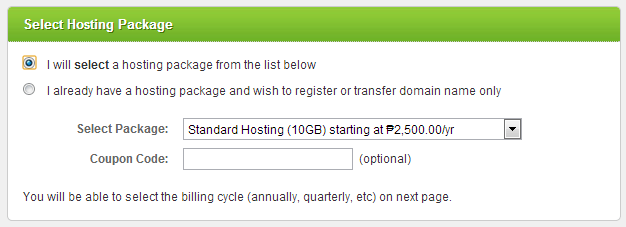
- For more information about our hosting packages, please follow these links: Shared Hosting, Reseller Hosting, and VPS Hosting
- The first option, the “I will select a hosting package from the list below” option, allows you to choose from our existing hosting packages inside the “Select Package:” drop-down menu.
- The other option, the “I already have a hosting package and wish to register or transfer domain name only” option, allows you to only register a domain name or transfer a domain name to us.
- The “Coupon Code:” field is optional. This is mostly used for promo codes.
Step 3: Register a Domain Name
- Under the “Select Hosting Package” Window is the “Select Domain Name” Window.
- I this window, you choose from three different options. (see image below)
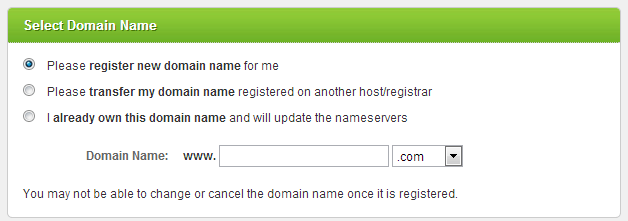
- The first option, “Please register new domain name for me”, allows you to register a new domain name. You can then use the “Domain Name:” field to register your new domain name while using the drop-down menu to choose from our available domain name extensions. Click Here to learn more about our available Domain Name extensions.
- The second option, “Please transfer my domain name registered on another host/registrar”, will allow you to transfer your already existing domain name from other providers to us. Please follow this Link to learn more about Transferring your Domain Name to us.
- The third option, “I already own this domain name and will update the nameservers”, allows you to use your existing domain name from other host/registrar for your hosting package with us. Please follow this link to learn more about Changing of Nameservers.
Step 4: Click the “Continue” Button
- After choosing a hosting package and a domain name, click the “Continue” button to proceed to our Order/Sign-Up Form’s second page.
- If, however, you’ve encountered an error stating that the domain name you’re trying to register has already been taken, this means that the domain name you chose to register is not available anymore. (see image below)

- If this happens, you must either change your domain name or choose another domain name extension.
Step 5: Proceed to Second Page of our Order/Sign-Up Form
- If after clicking the “Continue” button allowed you to proceed to our order/sign-up form’s second page, and encountered no error, then that means the domain name you want to register is still available.
- In the second page of our order/sign-up form is where you will register your personal info, choose your payment option, and review your order.
Step 5-i: Fill-up your Contact and Billing Information
- The Contact and Billing Information Window is where you will need to supply your personal information.
- All information used here will also appear on the domain you wish to purchase which can be viewed via WHOIS.
- This is a very important part of our order process. The email used here will also be used as your Client Portal’s username as well as where our system will automatically send your billing information. (see image below)
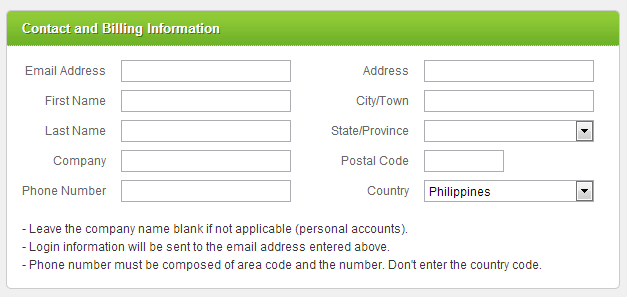
Step 5-ii: Choose your Payment Option
- Under the Contact and Billing Information is our Payment Information Window.
- Inside this window is where you’ll choose your Payment Option or Method. (see image below)
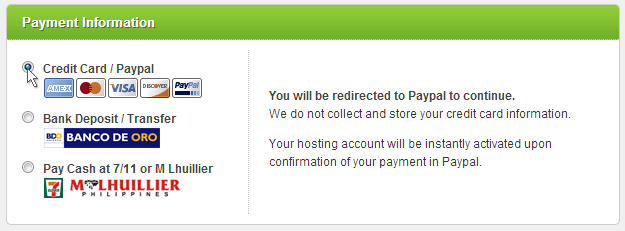
- Please refer to Bank Deposit Payment guide on how to settle your balance using this Payment Option.
- Please refer to 7-11/M. Lhuillier Payment guide on how to settle your balance using this Payment Option.
- Please refer to PayPal/Credit Card Payment guide on how to settle your balance using this Payment Option.
Step 5-iii: Order Summary
- Under the Payment Information Window is the Order Summary Window.
- You can use this window to review your order. (see image below)
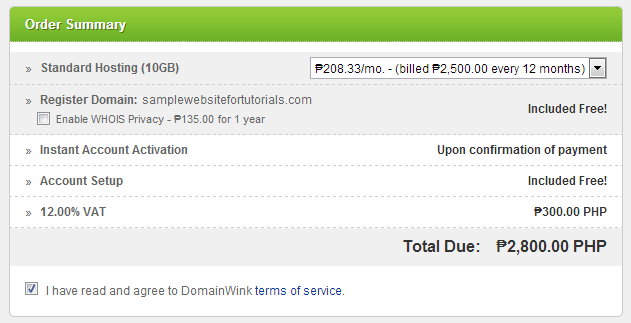
- The first part of this window is the hosting package you chose from the previous page. Beside this is a drop-down menu which allows you to choose on different Billing Cycles from Annually (12 months), Semi-Annually (6 months), Quarterly (3 months), Biennially (24 months), and Triennially (36 months). (this section of your Order Summary depends on weather you availed a hosting package or not)
- The second part is the summary of your domain name registration. This part of your Order Summary is also where you can Enable your WHOIS Privacy. This option is optional, however, if you require to hide your information from WHOIS, then check this option. Enabling your WHOIS Privacy will incur an additional P135.00/yr fee (VAT not included). (this depends on weather you will avail a domain or not. The WHOIS Privacy option is not available for .ph domains. You can also choose your domain’s billing cycles, however, this depends on what package you want to avail.)
- The “Instant Account Activation”, “Account Setup”, and “12.00% VAT” sections of your Order Summary depends on you Payment Option as well as the total amount of your order.
Step 6: Complete your Order
- Check the “I have read and agree to DomainWink terms of service” and click the “Complete” button to complete your order.
- Depending on what Payment Option you chose, you will be either redirected to PayPal’s Payment Page, to a link where you can View your Over-The-Counter Payment Instructions, or just a simple Thank You Page.
FAQs
I encountered an “Unknown error occured (#500). Please contact us or chat with us.” error after clicking the “Continue” button. Why did I encounter this error?
- The reason why this error happened is because the domain you wanted to change it’s nameservers is already hosted with us. (see image below)

- To continue with your plan to change it’s nameserver so as to point it to the hosting package you want to avail from us, log in your Client Portal first then do a Re-Order of your hosting package. Click Here to learn more about Re-Ordering.
I want to purchase a .ph domain with WHOIS Privacy. But when I got to your order form’s 2nd page, the option to enable it’s WHOIS Privacy is missing. How will I enable this?
- .ph domains (.ph, .com.ph, .net.ph, and .org.ph) doesn’t require WHOIS Privacy as it already has it’s own privacy.
I want to avail a Starter/Standard/Professional Hosting Package with a Monthly Billing Cycle. But when I got to your order form’s 2nd page, where I can choose on what billing cycle I want to have with my Hosting Package, there’s no Monthly Billing Cycle. Where can I find this?
- Unfortunately, the only available billing cycles for our Shared Hosting Packages are Quarterly (3 months), Semi-Annually (6 months), Annually (12 months), Biennially (24 months), and Triennially (36 months).
I want to register a domain name with a Quarterly or Semi-Annually Billing Cycle. But when I got to your order form’s 2nd page, inside my Order Summary, there’s no billing cycles lower than 12 months. How will I choose a lower billing cycle?
- Unfortunately, there are no billing cycles lower than 12 months for domain name registrations. This is a rule by the Domain Registry, the governing body for regulating domains all over the world.