cPanel – Creating Email Accounts
A simple step-by-step guide in creating personalized email accounts.
Step 1.A. – Login cPanel – via Client Portal
Login your Client Portal Account here: https://www.domainwink.com/clients/dashboard
- Click the “Packages” button above.
- Click the account you want to access by clicking the domain name.
- Click the “Login to cPanel” link to automatically login your cPanel account.
More information: Client Portal – Accessing cPanel
Step 1.B. – Login cPanel – via Control Panel URL
Use the Control Panel URL (cpanel.your-domain.com) in any Internet browser, then use your Control Panel (cPanel) Username and Password to login. Both information are to be provided to you upon account activation.
Step 2 – Click “Email Accounts”
Click the Email Accounts button found under the Email category (in your cPanel homepage).
Step 3 – Create your Email Account
Fill-out the “Add Email Account” form to create your email account. Remember: Password strength must be at least 70 points in the Strength bar.
Step 4 – Click “Create Account”
Click the “Create Account” button to create your email account.
F.A.Qs. (Frequently Asked Questions)
Q. What is MailBox Quota?
A. MailBox Quota is the total disk space you allocate to an email account.
Q. What is the Unlimited option in MailBox Quota?
A. The Unlimited option allows an email account to use as much disk space your hosting account can accommodate.
Q. Where can I login my new email account(s)?
A. Use your WebMail URL (webmail.your-domain.com) to login your new email account(s).
Q. Which WebMail Client do I use?
A. You can use either one of the five WebMail Clients to open your email account. Click the “Set as Default” button to automatically open the WebMail Client of your choice upon login.
Q. How do I change my default WebMail Client?
A. Click your email address in the upper-right corner of the page and then click the “star” beside the WebMail Client to set it as your new default WebMail Client.
Q. If I change my default WebMail Client, do I retain all my emails (inbox, outbox, sent items, etc.)?
A. Yes, you will retain all your emails
Q. How do I change my email account password?
A. You can change it inside cPanel, or click your email address in the upper-right corner inside WebMail (after logging in) and then click the “Password & Security” option.
More information: cPanel – Change Email Account Password