Home › Client Portal Tutorials › Client Portal – Change cPanel Password
Client Portal – Change cPanel Password
Simple method to change your cPanel password.
Step 1 – Login your Client Portal Account
Login your Client Portal Account here: https://www.domainwink.com/clients/dashboard
Step 2 – Click “Packages”
Click the “Packages” button above your Client Portal dashboard.
Step 3 – Click “View Details”
Click the “View Details” link that corresponds to the hosting package/cPanel account you wish to access.
Step 4 – Change your cPanel Password
Use the facilities given below (the Login Information) to change your cPanel password.
F.A.Qs. (Frequently Asked Questions)
Q. Can I change my cPanel Username?
A. No. You can only change your cPanel password.